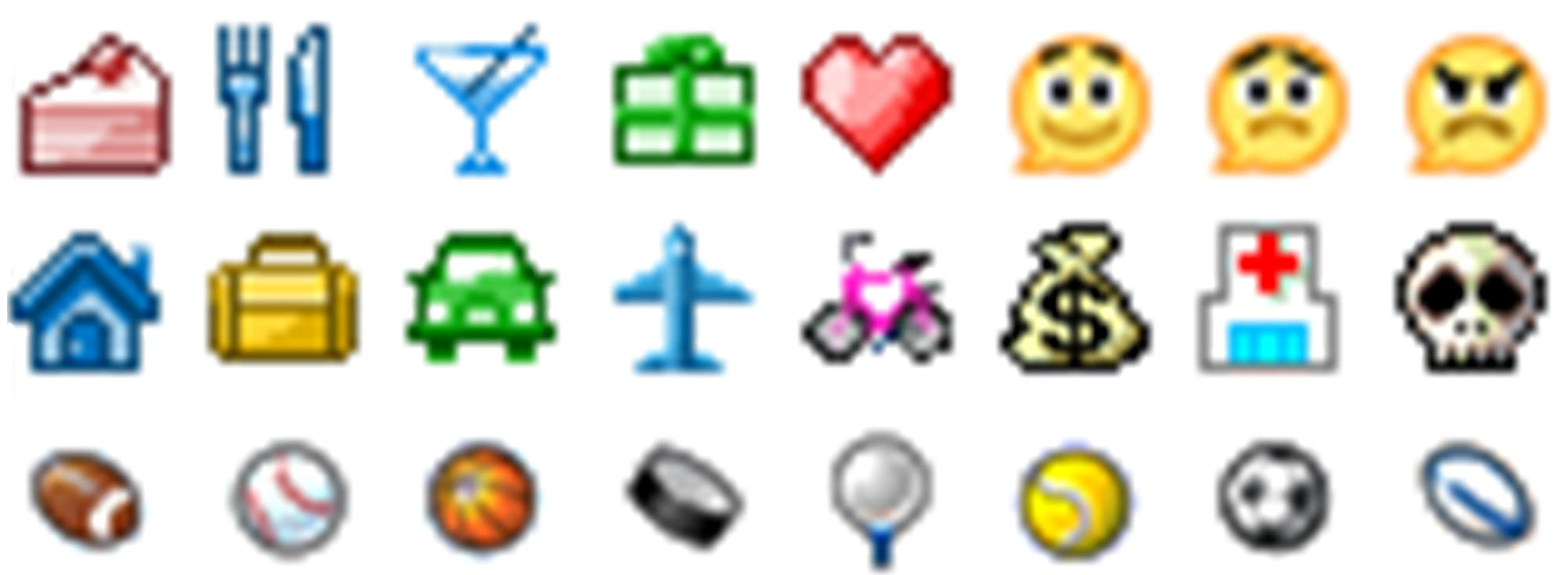How to install Event Flairs gadget
- Logon to your calendar.
- If you're using the original event flairs lab, deactivate it
- Click on this link, this will open a Calendar window, asking if you want to install the gadget.
- Once installed it will appear on the right side.
- You'll see an "Authorize" button, click on it to authorize gadget to manage your events in order to add or remove event flairs
- "Authorize" button has disappeared ? Great, you're ready to use event flairs. Select an event, click on an icon, it will appear on the event
- "This is not what I see, this is not what I get, something is wrong, help !". Join Event Flairs group and explain what's going on !
Import a custom flairs set !
NEW: Choose your favorite icons amongst thousands available and build your own flairs set.
Custom flairs sets are user-defined set of icons you can use to enrich gadget. Simply select the one you want to use, click on "Copy", go back to your gadget and click on "Import" button  . Paste the set description and that's it ! Also have a nice one ? Join the group and share!
. Paste the set description and that's it ! Also have a nice one ? Join the group and share!

How to get help
"I followed installation instruction, but it just won't work..." Keep calm, breathe deeply, join the Event Flairs group and explain your issue.

How to contribute
You can join the project and help in many different ways. Starting by providing help on the group. If you're more technical, become a committer and help fixing bugs and developing new features.